To Setup Load Balancing
Load Balancing is a process that enables two or more RFgen servers to distribute the client workload up the number of clients the server is licensed to support. After RFgen is configured for load balancing, the load balancing process will run automatically as part of the service. Load Balancing is an optional configuration and requires additional licensing.
- For more details on how load balancing works, see the topic "Load Balancing".
- For more details on how to test load balancing, see the topic "To Test Load Balancing".
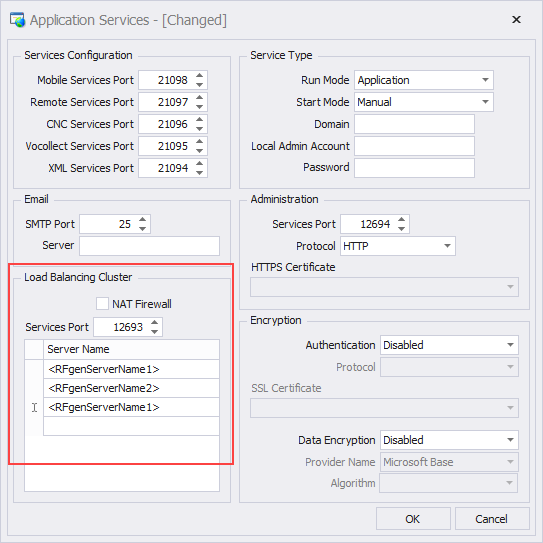
*Before you start, obtain and install the licenses needed to support the number of clients to be shared between servers.
- From your Mobile Development Studio or Mobile Unity Platform console, go to:
Configuration > Application Services: Load Balancing Cluster - Enter the Server Name(s).
- If port if its different from the default (port 12693) enter the port number.
- If your load balanced servers are behind a firewall, check the NAT Firewall checkbox. This enables the resolution of the DNS server name(s) to the IP address of the servers if they are behind a firewall.
For more details see the topic RFgen Load Balancing with NAT Firewall enabled. - Click OK.
- The load balance service will run as part of the RFgen service.
- To view the status of the configured server services, launch the Mobile Unity Platform Console and scroll towards the bottom to see a panel displaying the status of the Load Balanced cluster.
- You are now ready to test client connections if the server goes down.